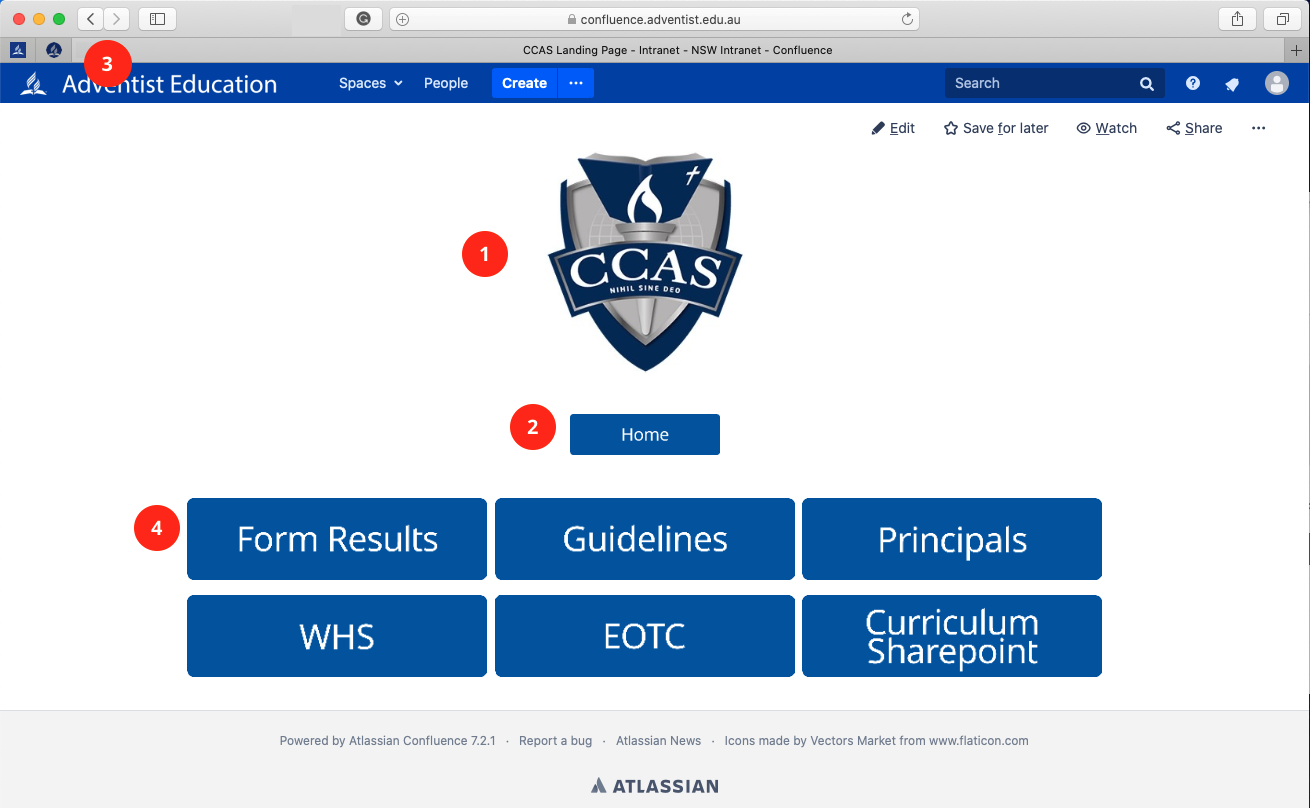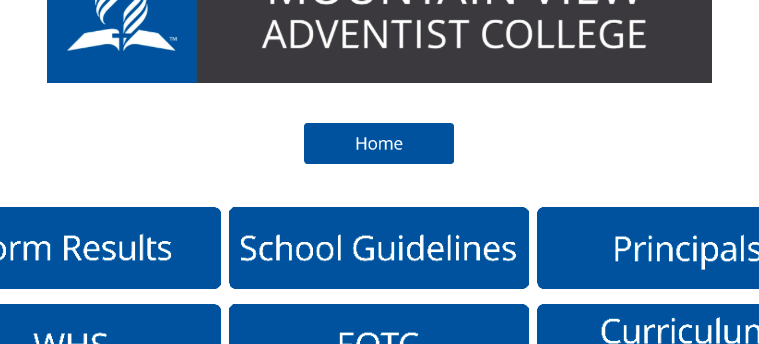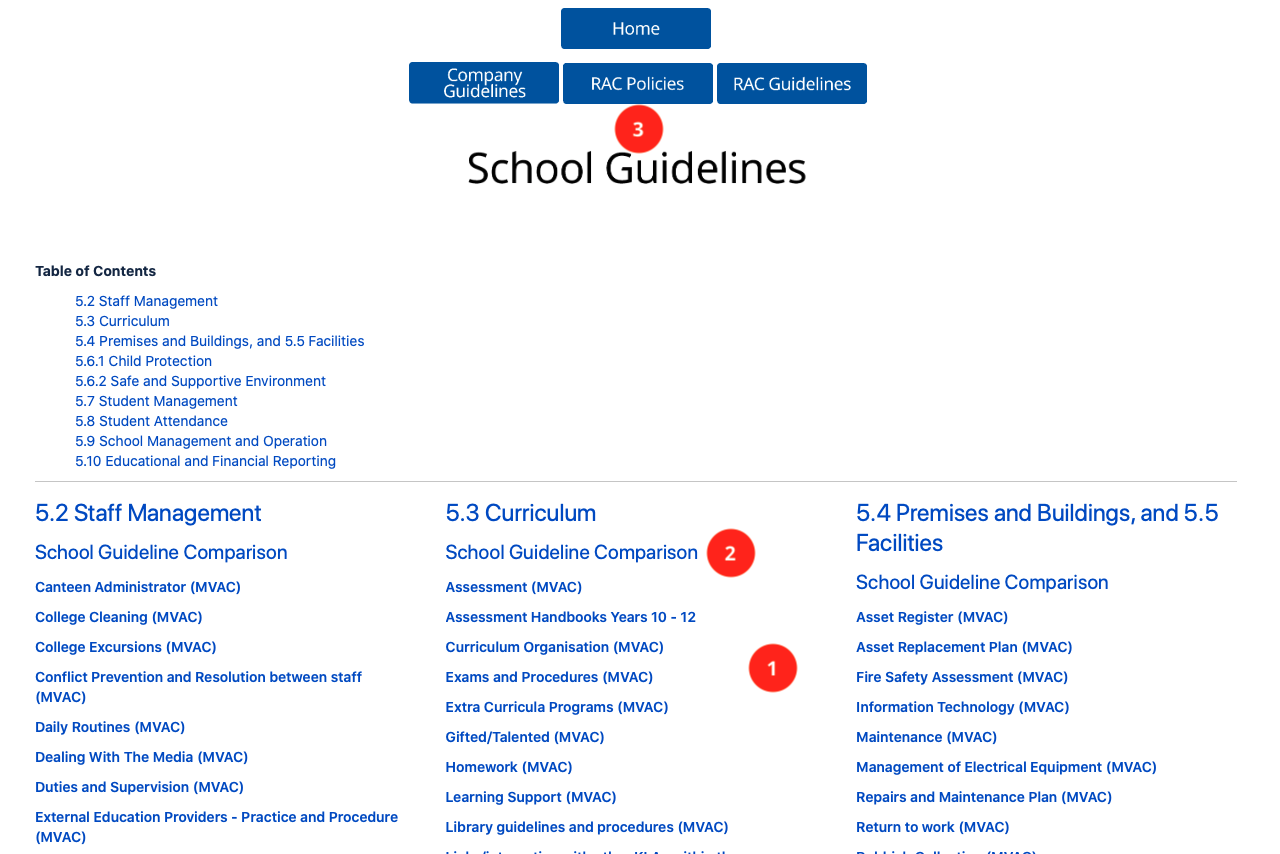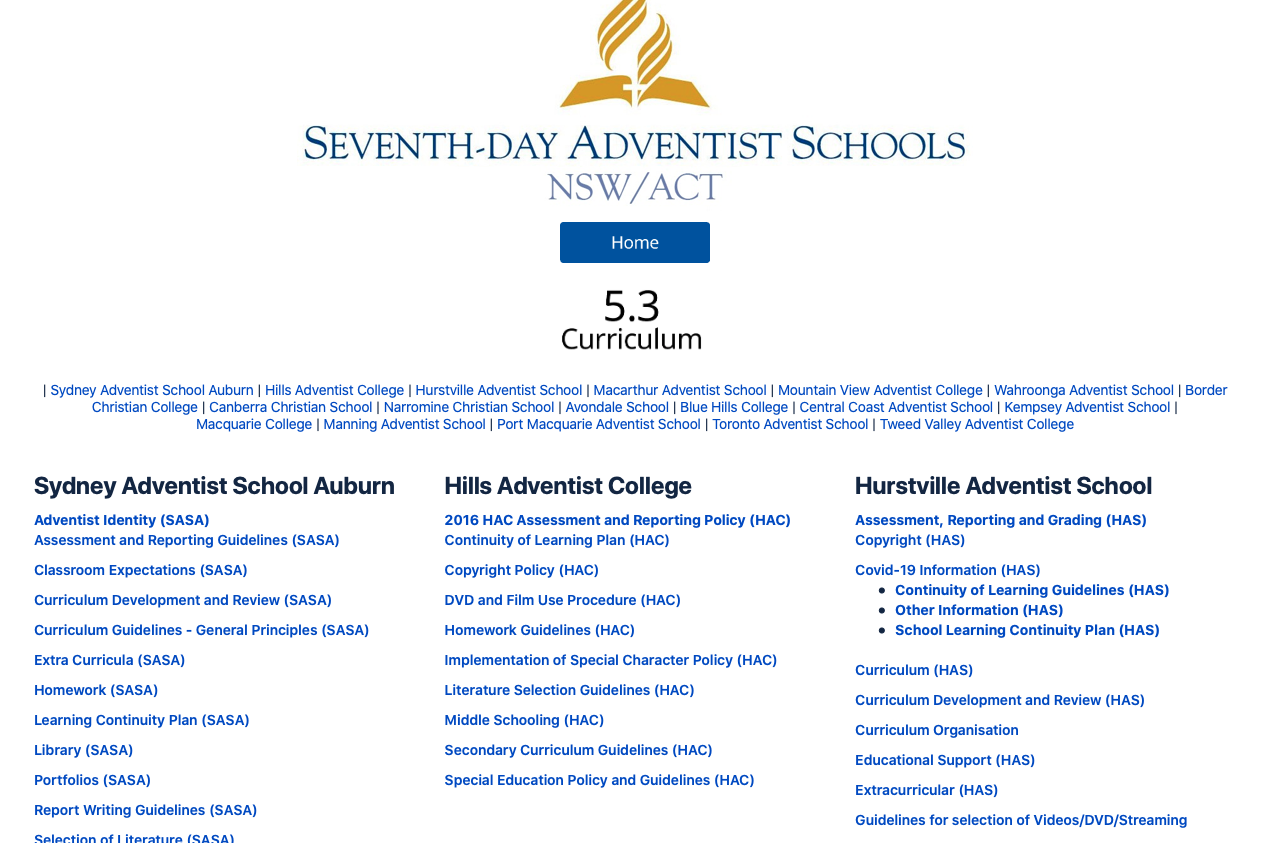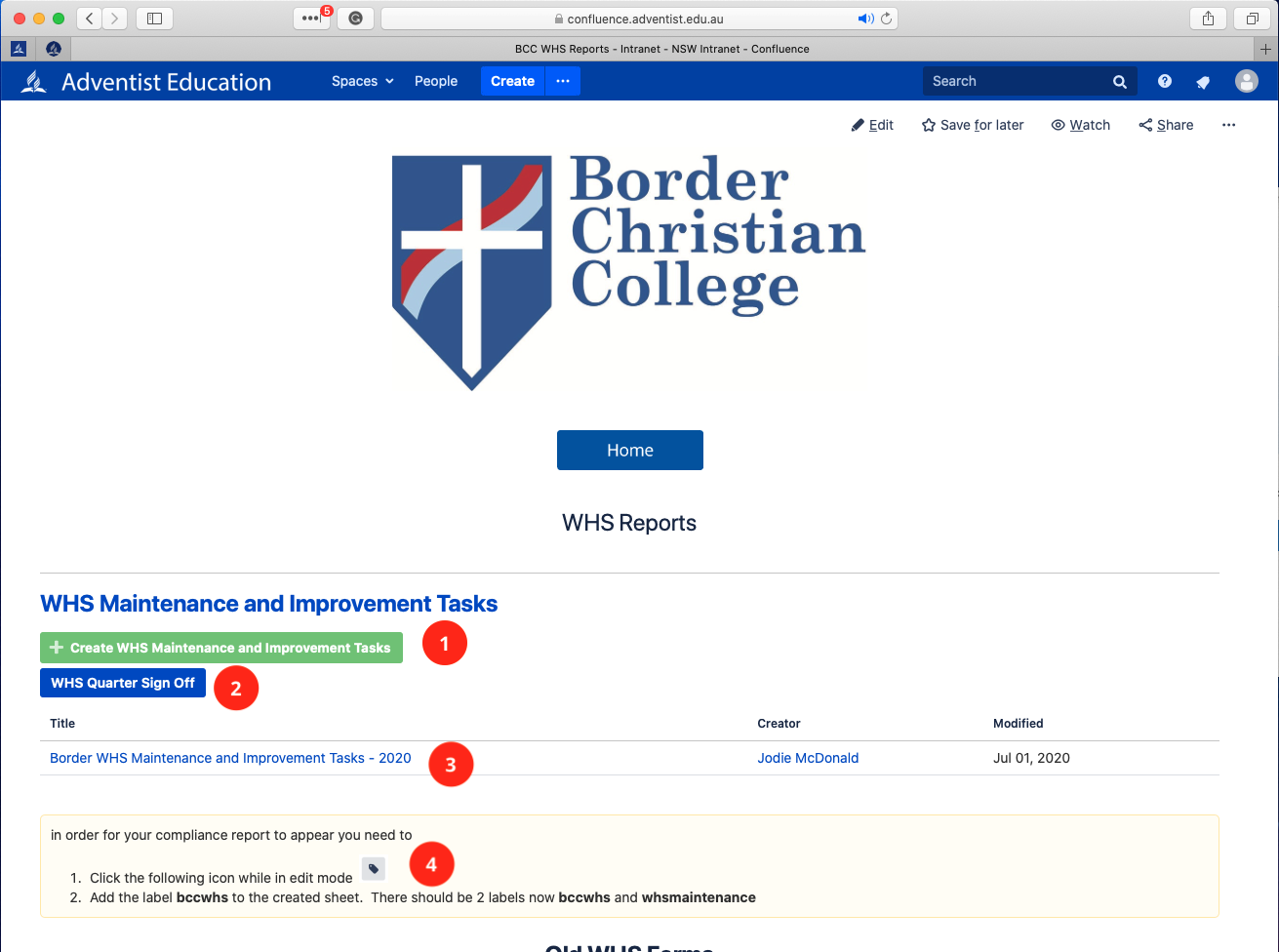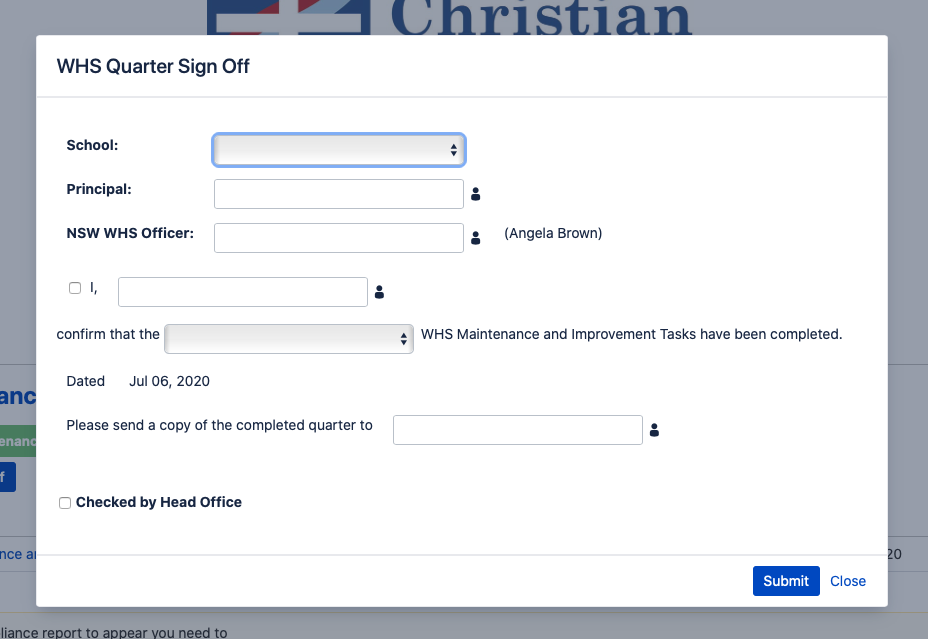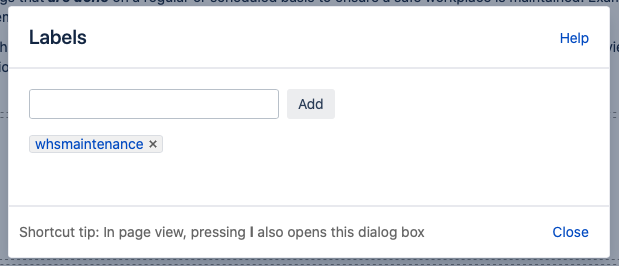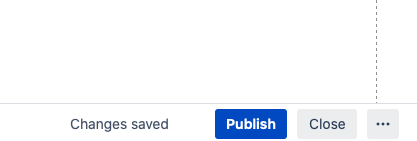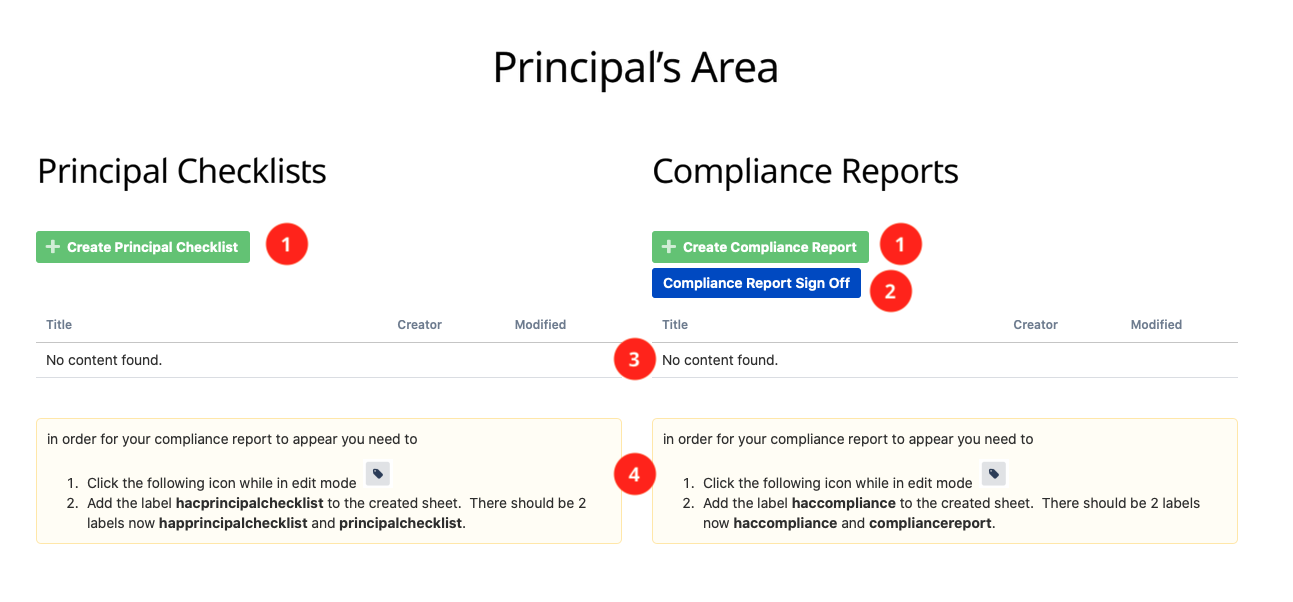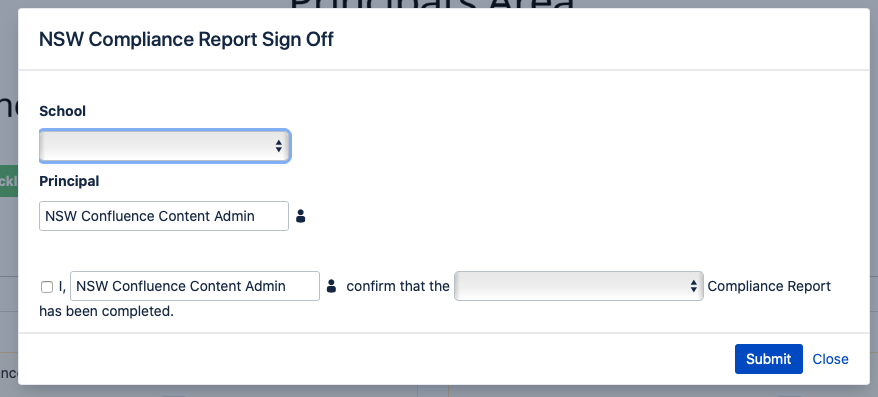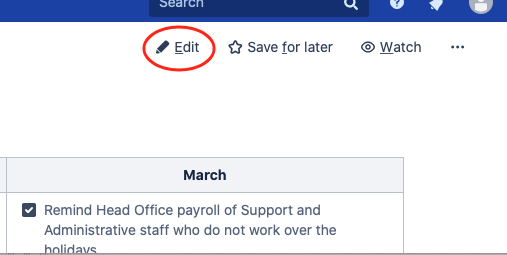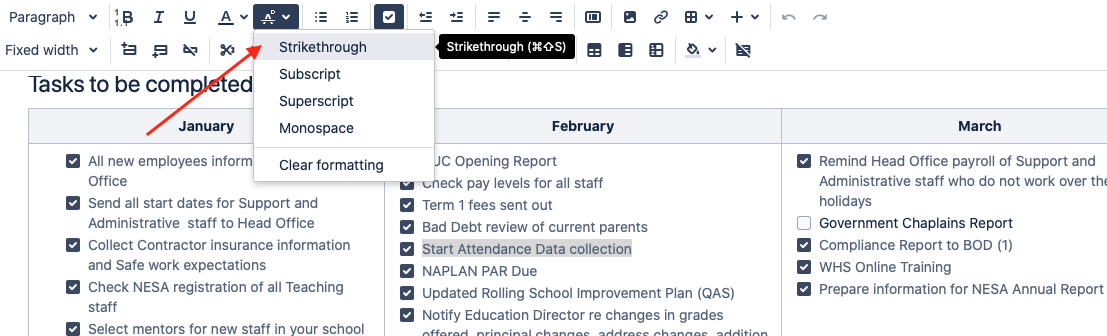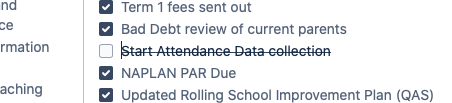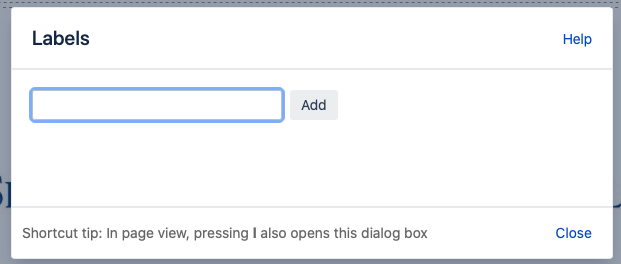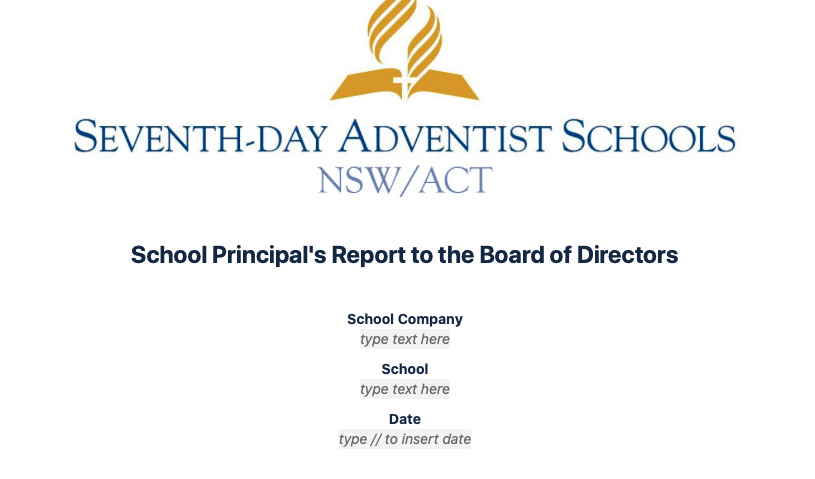Basic Navigation
Click on the logo to return to the landing page of the area you are in, e.g. School Page, Conference Page, WHS Page.
Click on the Home button to return to the main intranet landing page.
User your intranet buttons to navigate back and forth between recently visited pages
Use these buttons to navigate to areas with your landing page
School's Guideline Page
To access your school guidelines, click of the School Guidelines button on your school's landing page.
Located here are all your school's guidelines. They have separated into the NESA registration areas. Click on one to open, cmd + Click (Mac) or Ctrl + click (Windows) top open in a new tab.
The School Guideline Comparison takes to a page that lists all the NSW Schools Guideline for the selected NESA registration area. The full list of school comparison pages can be in RAC Landing Page.
These buttons offer quick links to the School Company's Guidelines, RAC Polices and RAC Guidelines
School's WHS Page
Click here to create a new Yearly WHS Maintenance and Improve Task page. Refer to the WHS Task Page for more information.
Click here to sign off on each quarter. This form is required to be submitted after the WHS Maintenance, and Improvements Tasks have been completed for the corresponding quarter.
This lists all the past and current WHS Maintenance and Improvement task pages. Click on one to open, cmd + Click (Mac) or Ctrl + click (Windows) top open in a new tab.
These labels MUST be added to a newly created page for the page to appear on the list above.
WHS Maintenance and Improvement Taks Page
When creating a new WHS task list enter the year of the WHS tasks being completed.
Then click on the label icon
and add the label that is relevant for your school. This found on your school's WHS page
Click publish to save your page
Refer the following video for you to use this form.
Principal's Area
Use the buttons to create a new Principal Checklist and Compliance Reports. Refer to the Principal Checklist Page & Compliance Report Page for more information.
Click here to sign off on each reporting period. This form is required to be submitted after the Compliance Report has been completed.
This lists all the past and current Principal Checklist/Compliance Report pages. Click on one to open, cmd + Click (Mac) or Ctrl + click (Windows) top open in a new tab.
These labels MUST be added to a newly created page for the page to appear on the list above.
Principal Checklist Page
This Principal checklist has been created by RAC and may be updated at the start of each year.
When creating a new Principal Checklist Page enter the year of the checklist.
and then click on the label icon
and add the label that is relevant for your school. This found on your Principal's page
Click publish to save your page
To edit the checklist just click on check box for the task completed
If a task is irrelevant for you school,
click on the edit button
Highlight the task and then select Stirkethrough
Compliance Checklist Page
When creating a new Compliance Report Checklist Page enter the Term and Year of the report.
and then click on the label icon
and add the label that is relevant for your school. This found on your Principal's page.
It would also be a good idea to fill in this information
Click publish to save your page
To edit the checklist just click on check box for the task completed
If a task is irrelevant for you school,
click on the edit button
Highlight the task and then select Stirkethrough