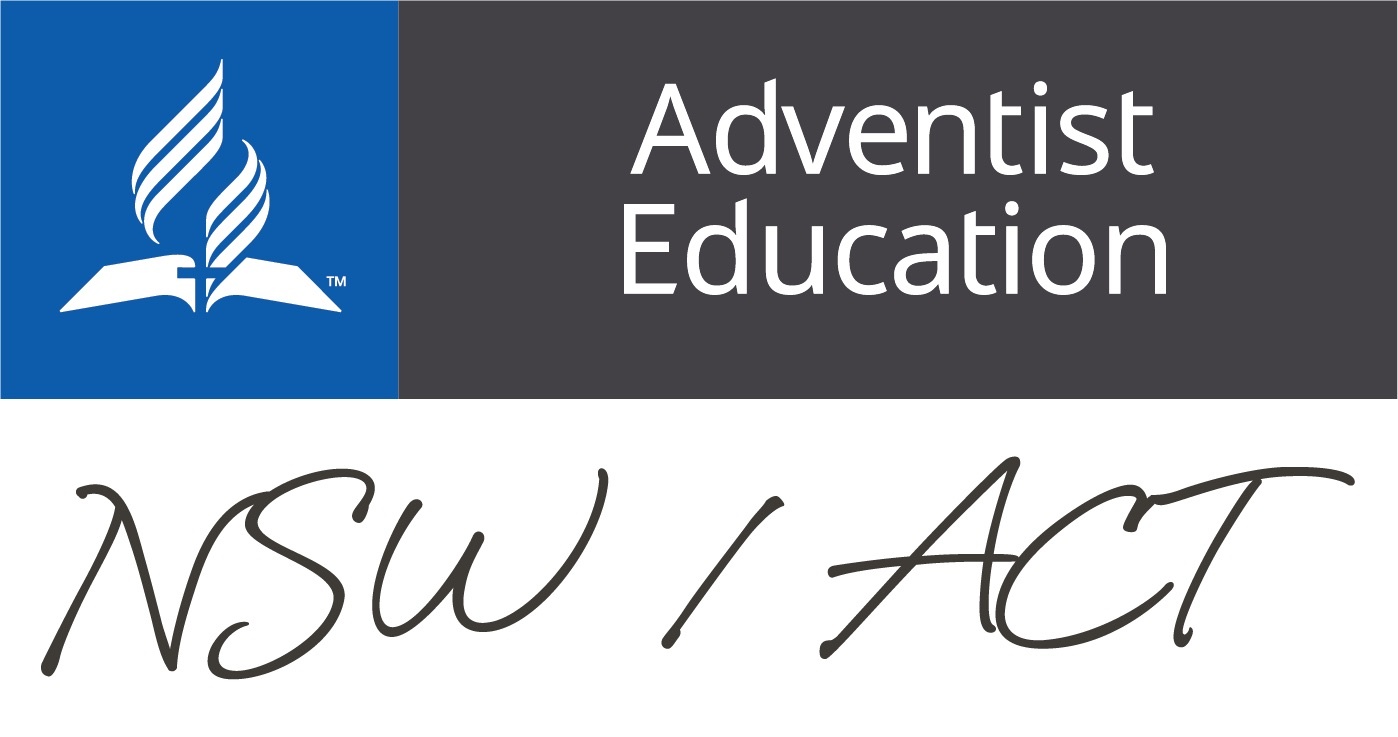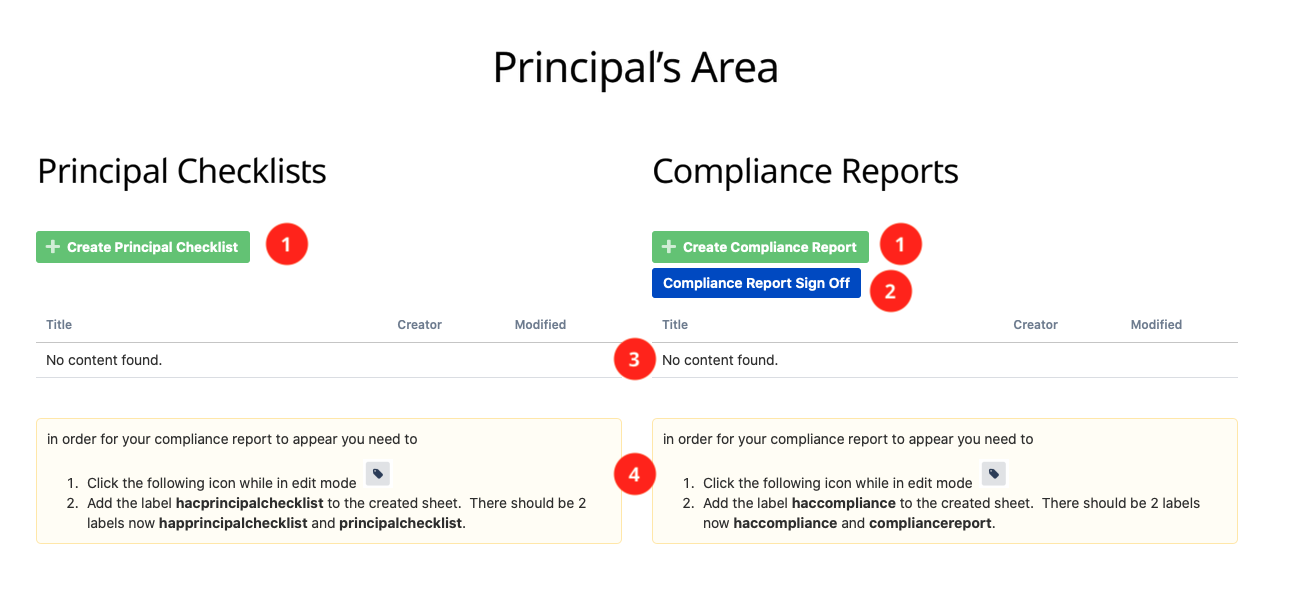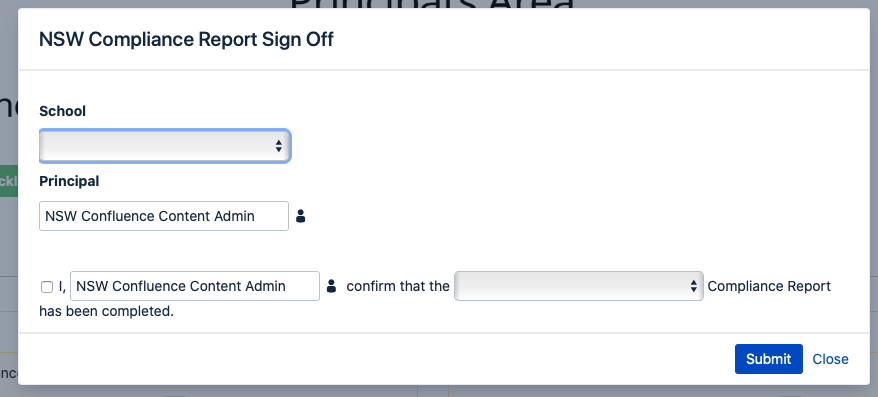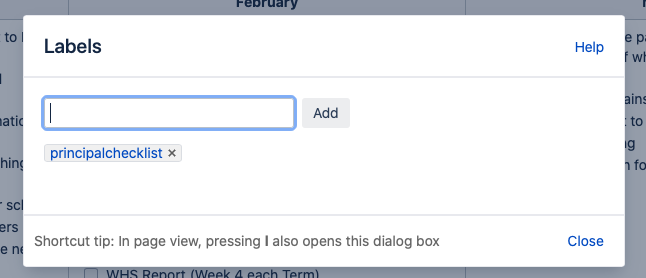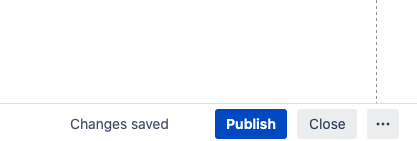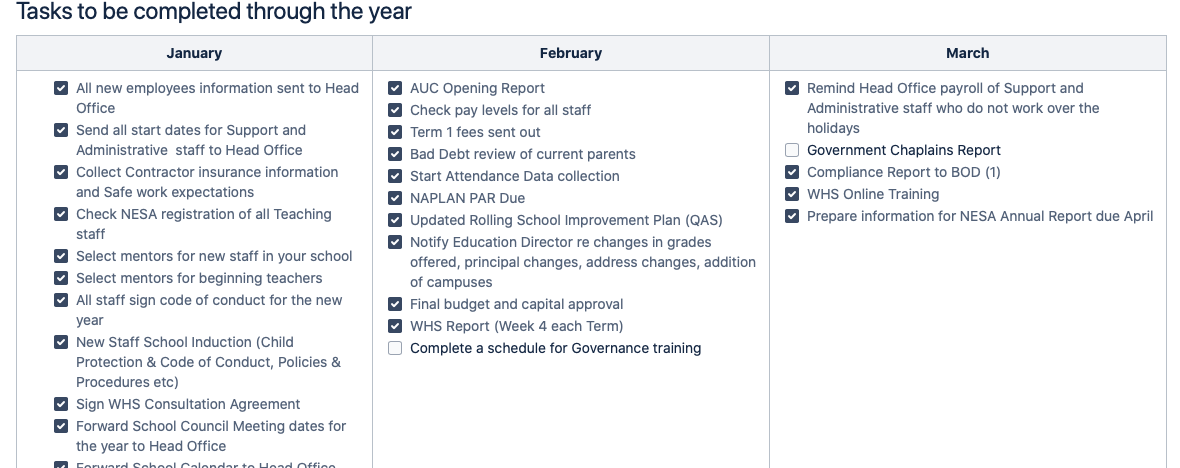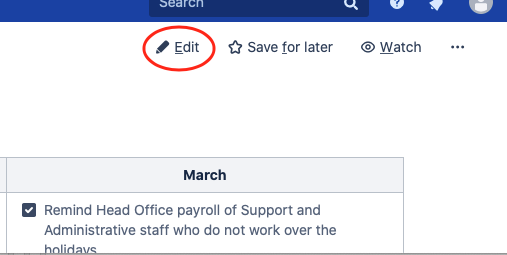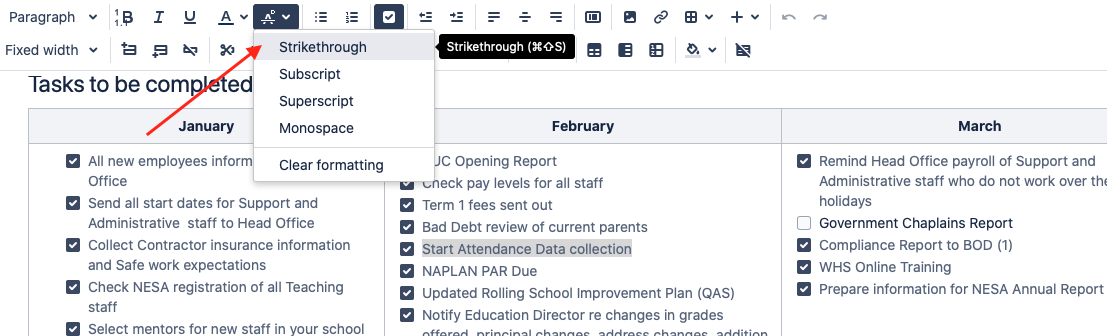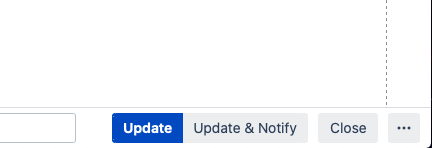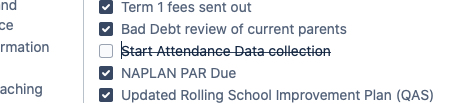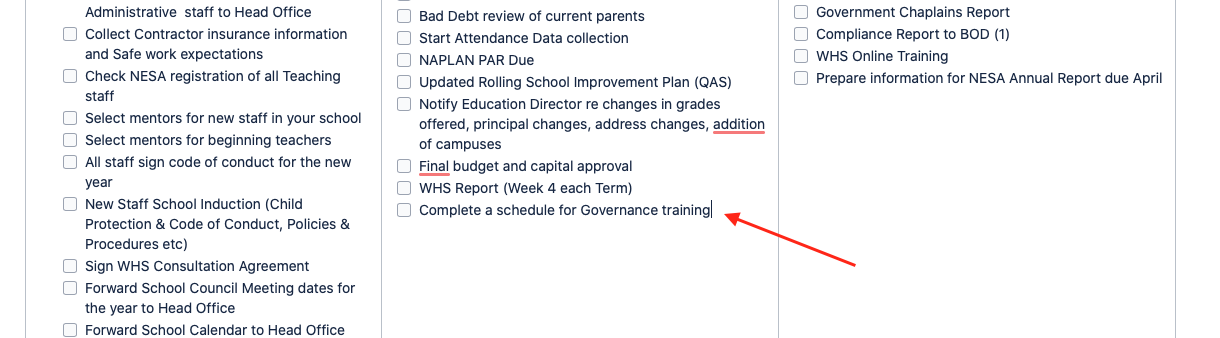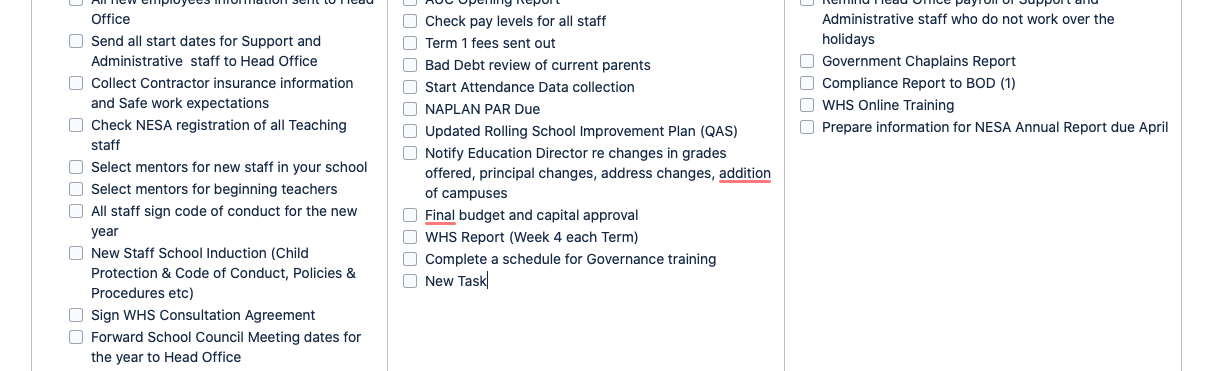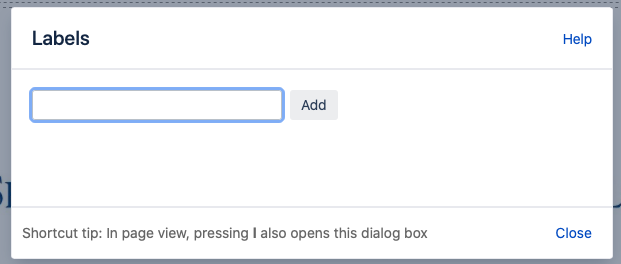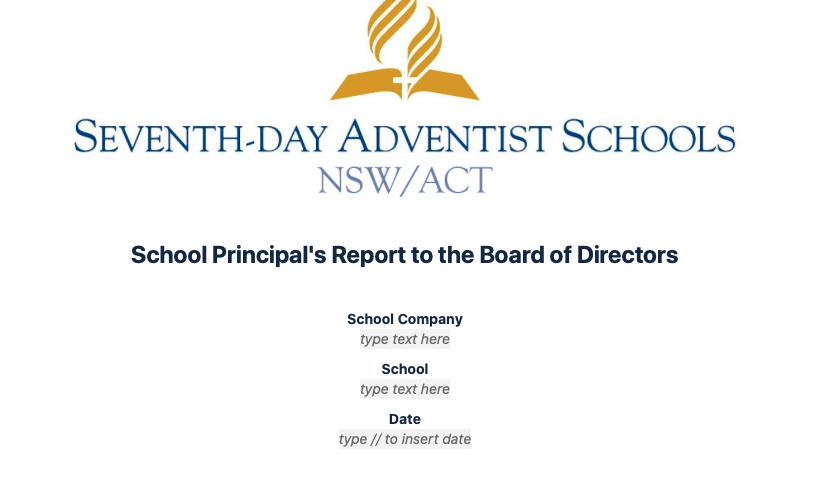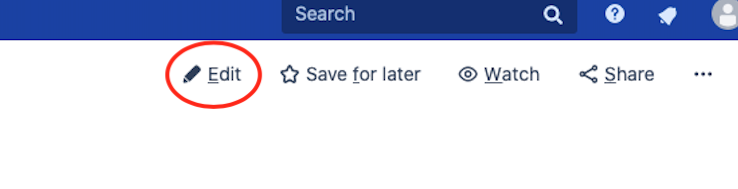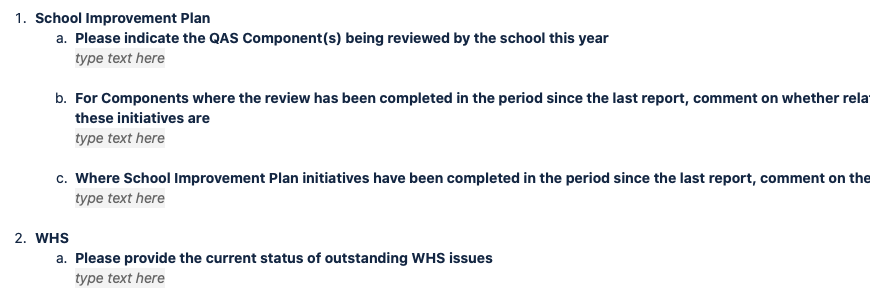Principal's Area
example image: see numbers below for explanation of the different areas of this page
Jump to:
1 | 2 | 3 | 4
1.
Use the buttons to create a new Principal Checklist and Compliance Reports. Refer to the Principal Checklist Page & Compliance Report Page for more information.
back to section top | back to top of page
2.
Click here to sign off on each reporting period. This form is required to be submitted after the Compliance Report has been completed.
back to section top | back to top of page
3.
This lists all the past and current Principal Checklist/Compliance Report pages. Click on one to open, cmd + Click (Mac) or Ctrl + click (Windows) top open in a new tab.
EXAMPLE VIDEO
back to section top | back to top of page
4.
These labels MUST be added to a newly created page for the page to appear on the list above.
You can press "L" on a page to edit the labels on a page
back to section top | back to top of page
Principal Checklist Page
Jump to:
New Checklist | Update Checklist | Irrelevant Task | Add Task
New Checklist
When creating a new Principal Checklist Page enter the year of the checklist.
and then click on the label icon
and add the label that is relevant for your school. This found on your Principal's page
Click publish to save your page
EXAMPLE VIDEO
back to section top | back to top of page
Update Checklist
To edit the checklist just click on check box for the task completed. No need to click edit as the page saves the checkbox like a to do list.
EXAMPLE VIDEO
back to section top | back to top of page
Irrelevant Task
If a task is irrelevant for you school, click on the edit button
Highlight the task and then select Stirkethrough
Once finished just click Update to save your changes
Final result will look like this
EXAMPLE VIDEO
back to section top | back to top of page
Add Task
To add a task to the list, click on the edit button
Click at end of the last task in the month you want to create your task and press enter
Type your new task in the new line
Once finished just click Update to save your changes
EXAMPLE VIDEO
back to section top | back to top of page
Compliance Report Page
Jump to:
New Report | Update Checklist | Irrelevant Task
New Report
When creating a new Compliance Report Checklist Page enter the Term and Year of the report.
and then click on the label icon
and add the label that is relevant for your school. This found on your Principal's page.
It would also be a good idea to fill in this information, apart from the date, as this should be date of completion.
Click publish to save your page
EXAMPLE VIDEO
back to section top | back to top of page
Update Compliance Checklist
To complete questions in each of the 10 compliance sections just click on either the yes or no boxes. No need to click edit as the page saves the checkbox like a to do list.
EXAMPLE VIDEO
back to section top | back to top of page
Update Answers
If the answer was no to any of the compliance questions or need to answer the top question in the report, click on the edit button
Scroll to the area to need to answer and type your answer in the type text here area
Once finished just click Update to save your changes
EXAMPLE VIDEO